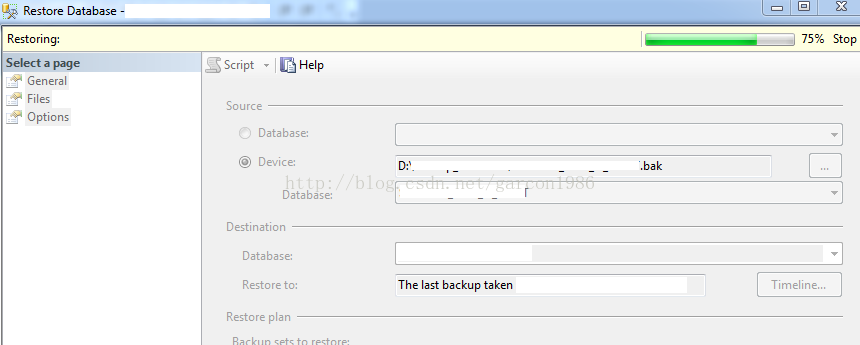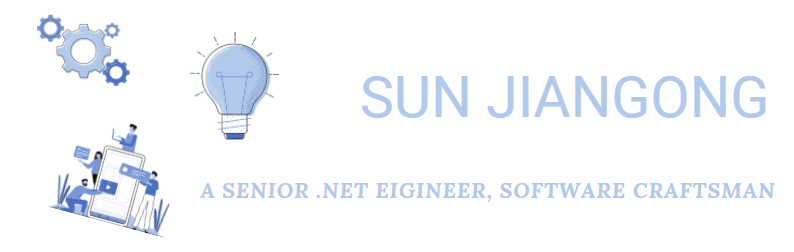How to backup and restore database in MS SQL Server?
If you want to backup and restore one database in SQL Server.
1. Create a shared folder, and add everyone with read/write right.
2. Backup your database.
You can use the following script :
backup database DatabaseName to disk ='\\SharedFolder\backup_database\DatabaseBackup.bak' with INIT, stats=10
3. Restore your database
You have two methods to restore the database.
- Use command line
If your database exists, you can drop it.
DROP DATABASE DatabaseName
Recreate it:
CREATE DATABASE DatabaseName
Find the logical names for the data files and log files of the database backup.
restore filelistonly from disk='\\SharedFolder\backup_database\DatabaseBackup.bak'
Then you can restore your database with the following information.
RESTORE DATABASE DFM_INT_FI
FROM DISK = '\\SharedFolder\backup_database\DataBaseBackup.bak'
WITH REPLACE,
MOVE 'DB_PRIMARY1' TO 'c:\temp\DB.mdf',
MOVE 'DB_PRIMARY2' TO 'c:\temp\DB2ndf',
MOVE 'DB_log' TO 'c:\temp\DB_log.ldf';
- Use SSMS
Right Click DataBases, and then click “Restore database…”
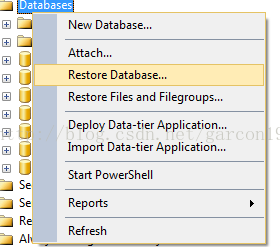
Choose “Device”, and then add the backup file
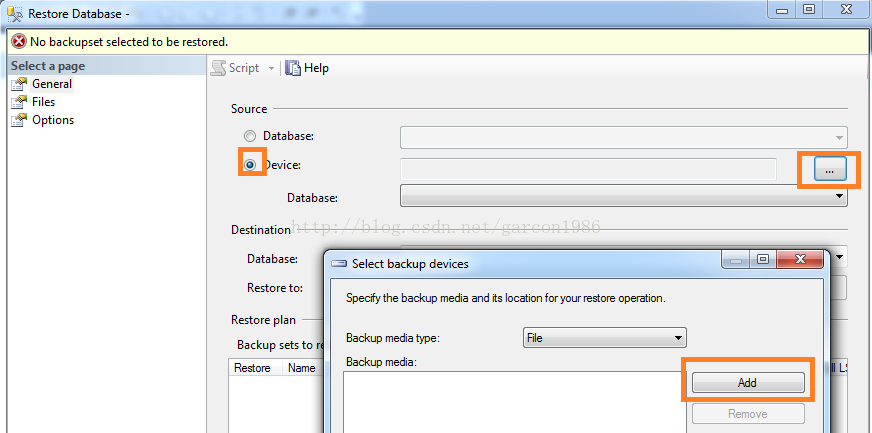
And then click OK, SSMS will restore the database itself.